Products
Solutions
Resources
9977 N 90th Street, Suite 250 Scottsdale, AZ 85258 | 1-800-637-7496
© 2024 InEight, Inc. All Rights Reserved | Privacy Statement | Terms of Service | Cookie Policy | Do not sell/share my information

You can select InEight Schedule as your integrated schedule in Estimate. When you integrate with Schedule, you can do the following in Estimate:
Mark your items as scheduled.
Choose to roll up cost items as needed.
Sync Schedule’s activity changes with your Estimate job.
Integrate total cost values with Schedule to conduct cost risk analysis.
Import cost risk items from the Schedule WBS structure created through the Estimate integration to run cost risk simulations.
For more detailed information on how to use the full Estimate-Schedule integration, see the Estimate-Schedule Integration document.
Prior to sending data to Schedule, the proper settings must be in place in the Estimate job properties.
Overview tab – The estimate must be linked to a Platform project. You can select a Platform project in the Project ID field.
In Schedule, the Platform project must be tied to a workspace.
Schedule Tab – You must select InEight Schedule as the integrated schedule. At the top of the Schedule tab, in the Integrated Schedule drop-down, select InEight Schedule.
The Always use Plug Days when updating Estimate from the schedule checkbox is not selected by default. On a job-by-job basis, you can select this feature later for jobs in which an estimator does not want updates from Schedule to change the duration and therefore the cost of your cost items in InEight Estimate.
Cost Basis tab – In the Cost Basis > Standard Shift Arrangements section, the days and work hours configuration must match Schedule’s calendar days and work hours setup so that your plug day durations align.
Mark your cost items as scheduled on the Schedule column of the Cost Breakdown Structure (CBS) Register. You can view all your schedule-related columns by selecting the Schedule Setup View from your Saved Views drop-down list in the CBS.

The Roll Up Schedule column lets you select which estimate items to roll up to the selected level when it syncs to Schedule.
When a cost item has subordinate cost items, selecting the superior cost item automatically schedules the subordinate cost items.
You can schedule multiple cost items by doing the following:
Highlight the row for each cost item that you want to schedule.
Use the Shift or Ctrl keys to select multiple rows. To select all cost items, highlight the JOB row.
Right-click on the selected rows, and then select Schedule Selection.
In the Schedule Cost Items dialog box, select whether or not you want to roll up the selected cost items to a specific level of the CBS for scheduling purposes, and then click OK.
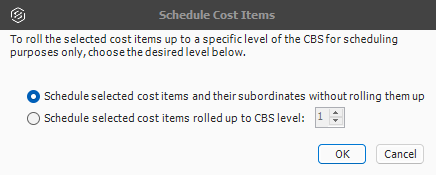
After activity relation logic updates have been made in Schedule, you can sync updates to your Estimate job. In the Estimate tab, click Schedule > Update Estimate from InEight Schedule to sync changes.
The Estimate job is updated with Schedule’s activity relation logic changes, updating all start and finish dates and plug days.
Additional Information
9977 N 90th Street, Suite 250 Scottsdale, AZ 85258 | 1-800-637-7496
© 2024 InEight, Inc. All Rights Reserved | Privacy Statement | Terms of Service | Cookie Policy | Do not sell/share my information
